Looking for an easy way to edit your photos, create a design, or make something unique? Canva is the way to go. It is a free-to-use website and app that will bring life and creativity to your photos. The best part? When you’re done, we can print your one of a kind photo for you to cherish forever!
Download Canva
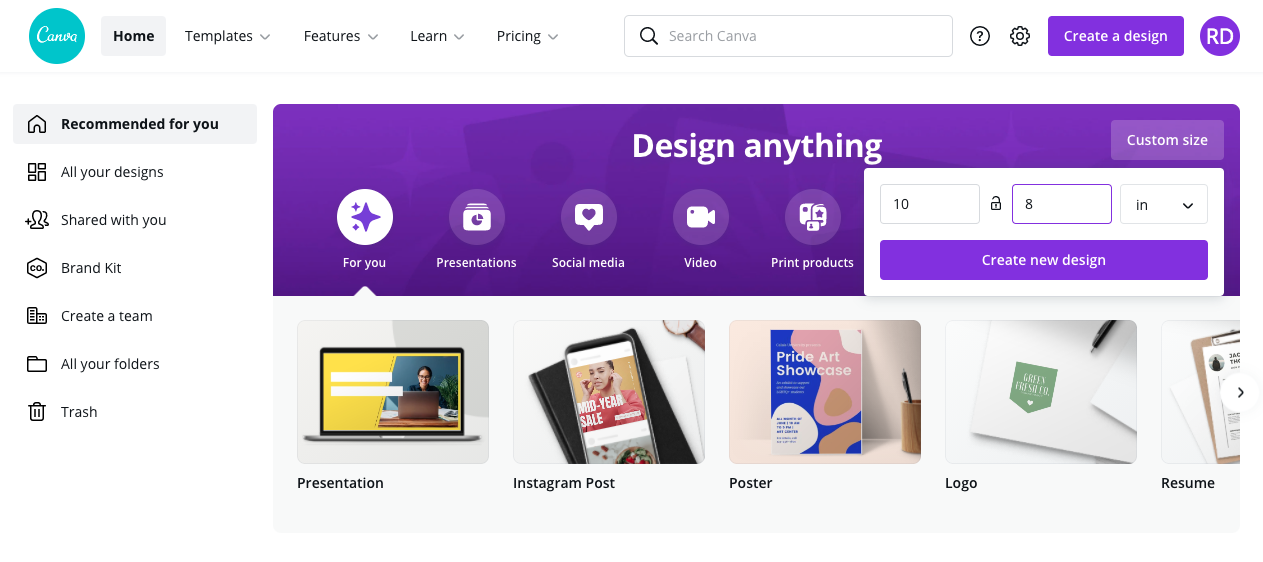
Either in the Canva app or on Canva.com, you can sift through thousands of creative templates for you to customize, with your own photos and text. You can find this on their home page.
Use the search bar at the top to narrow down the templates to what you are looking for.
Or, to create something truly unique, click on the custom size button on the home page to create a project at the exact size you need.
Upload Your Photos
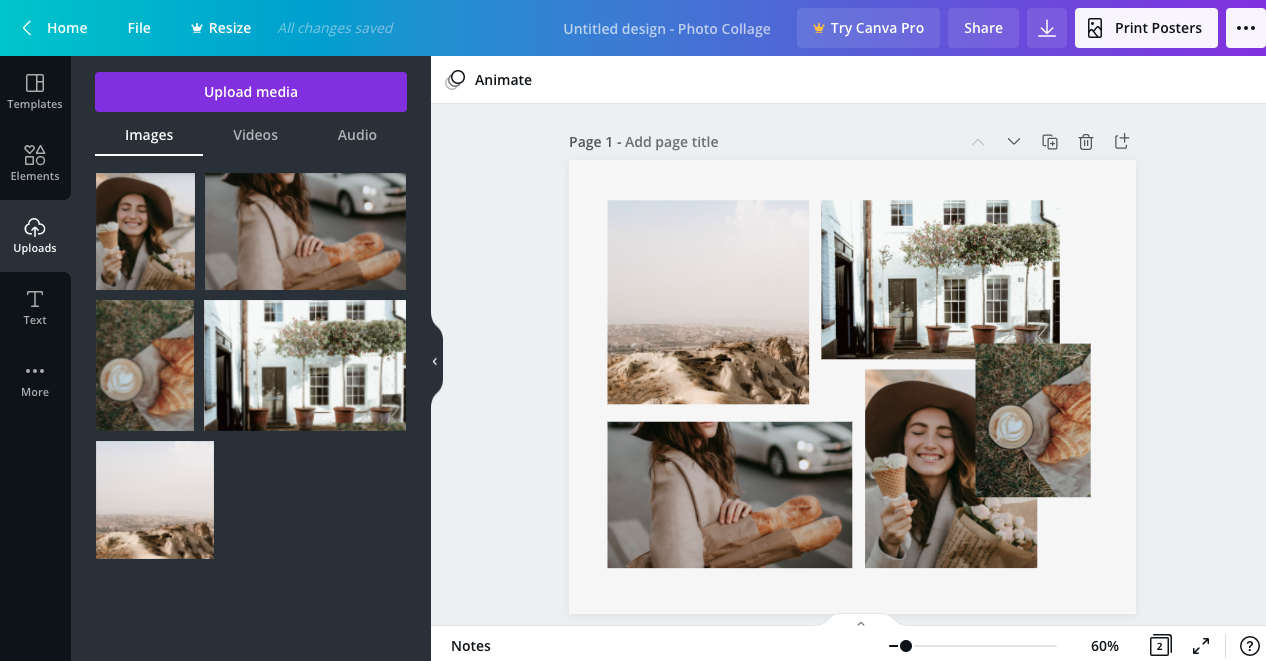
Once in a new project, use the uploads tab on the left editing panel to load on your own photos.
Drag and drop your pictures to your canvas, and arrange them how you would like.
Add Free Elements and Text
Here is where we have fun! Play around with the editing panel on the left to customize your project to your liking. By selecting your individual photos that you have added to your canvas, edit them by using either the effects, filter, adjust, or crop options that pop up at the top of the page.
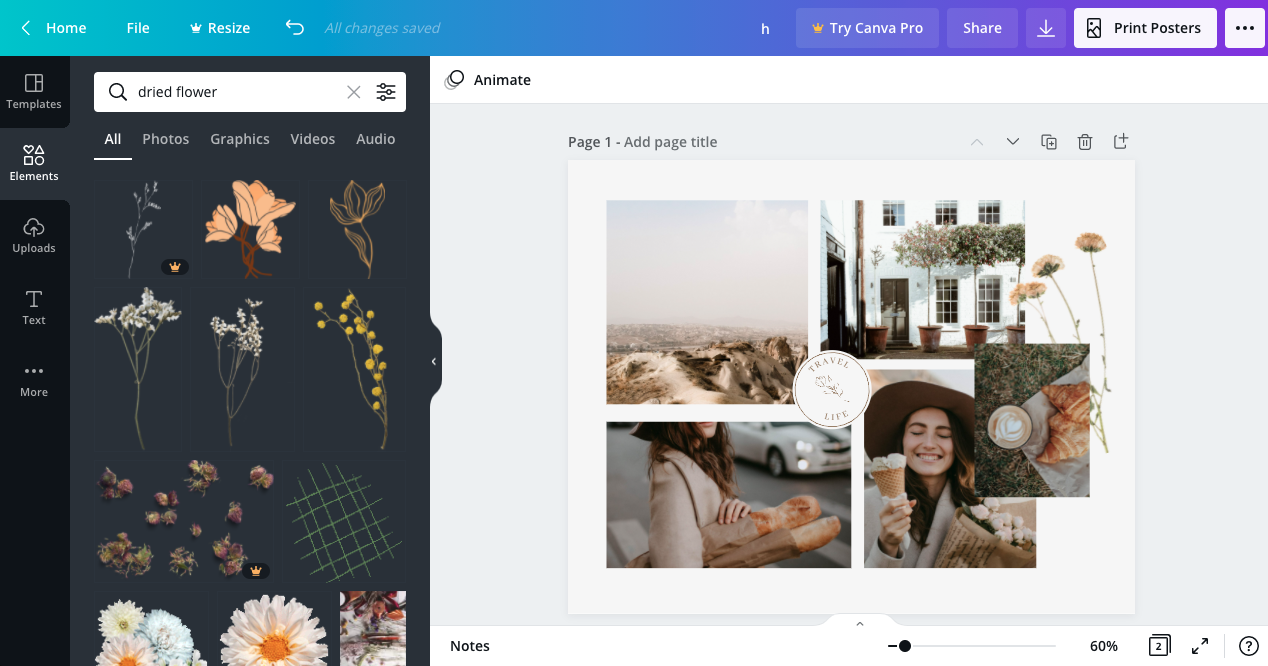
Search through the elements tab for cute graphics and stickers to enhance your project. Use the text tab on the left, to create your own text or to use pre-made ones. You can customize your font, font size, color, letter spacing and so much more by using the editing bar that pops up at the top of the page when your font is selected.
Check Print Bleed
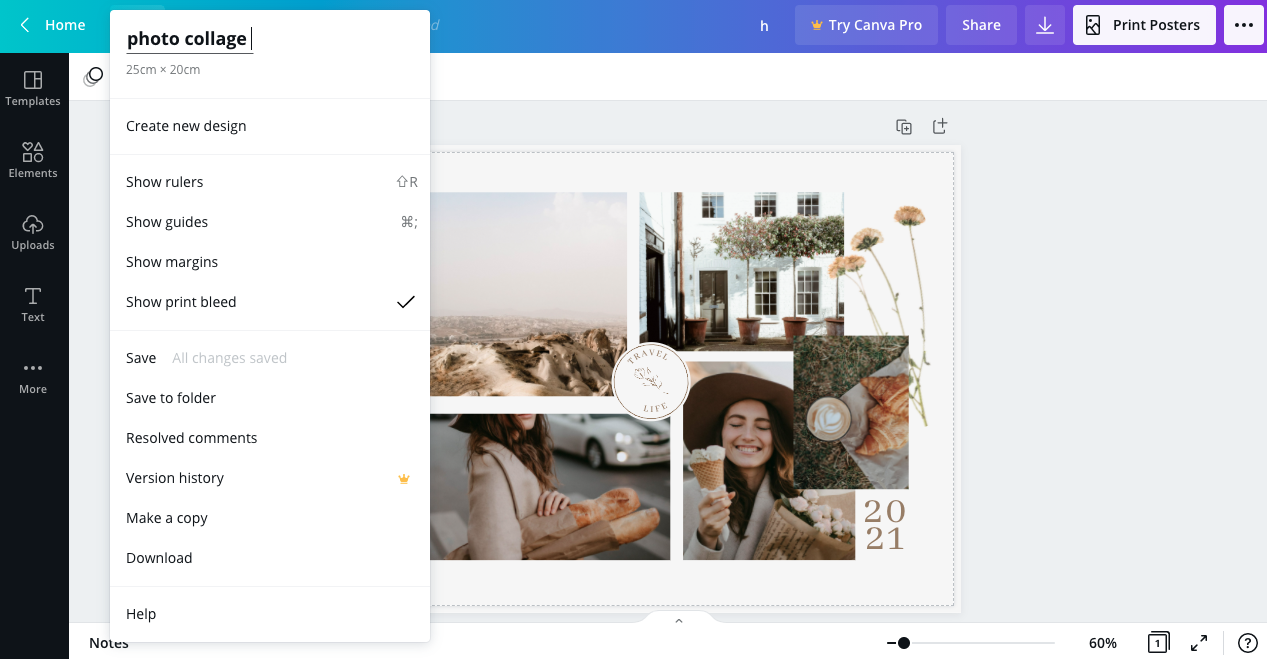
**Be sure your design leaves enough room around the edges so that nothing is cut off when printing (0.25’’ to be exact). By clicking file, on the top left side of Canva, a drop down menu will appear. If you select show print bleed, dotted lines will appear on your project that will show the amount of bleed to have, to avoid getting cut off when printing.
Check out our blog page for more information on Persnickety Prints’ bleed.
Save to Device & Order Prints!
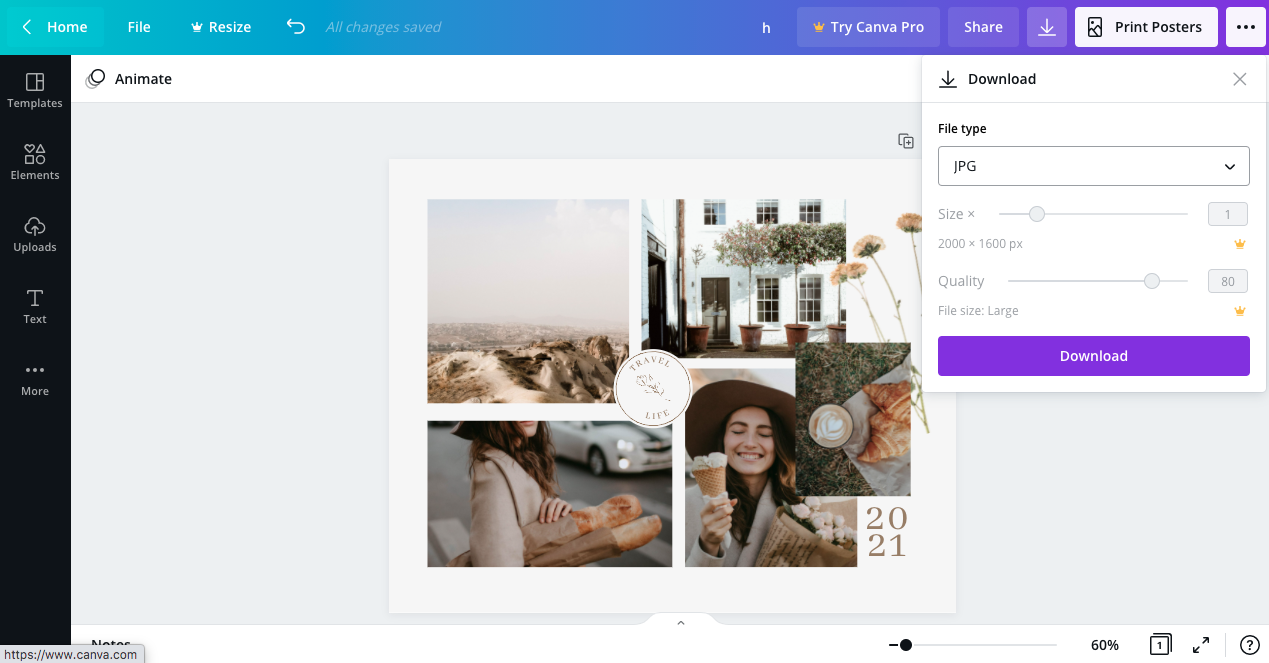
When satisfied with your project, download it for print! Click the download button in the top right of the page. Be sure to change the file type to jpeg and slide the quality up to 100 for the best resolution.
Then, hit download and upload your project to persnicketyprints.com!
For more tips on how to order from Persnickety, click here! 🙂
IT’S JUST THAT EASY
Canva is a great tool when getting your designs ready to print. Invitations, photo editing, collages, cards, mood boards, posters, flyers—there is no limit to what creative things you can make with Canva. Just be sure to print it with Persnickety Prints for the best quality when you’re done!
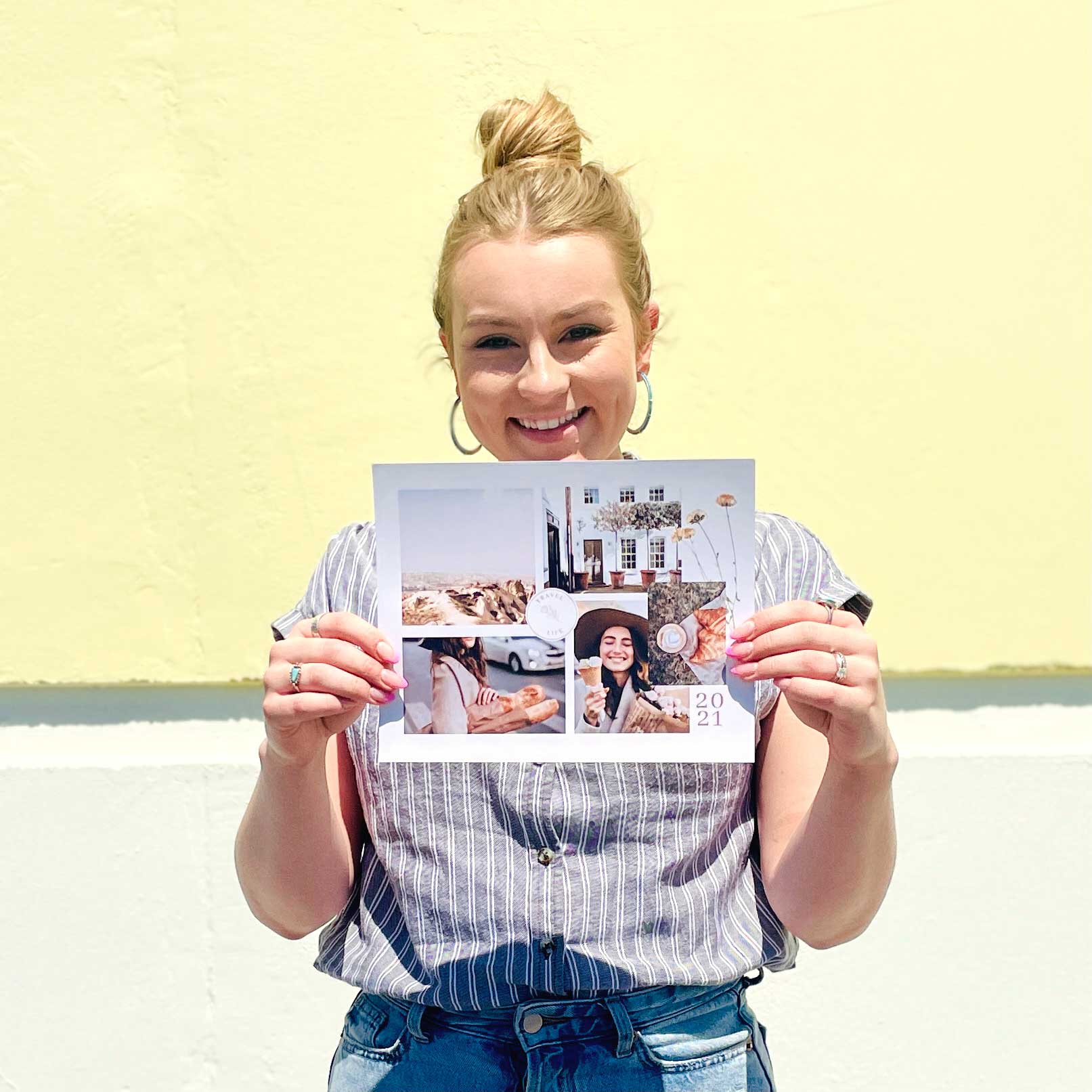
Here is a quick video tutorial on some more of the editing basics that Canva has to offer:
