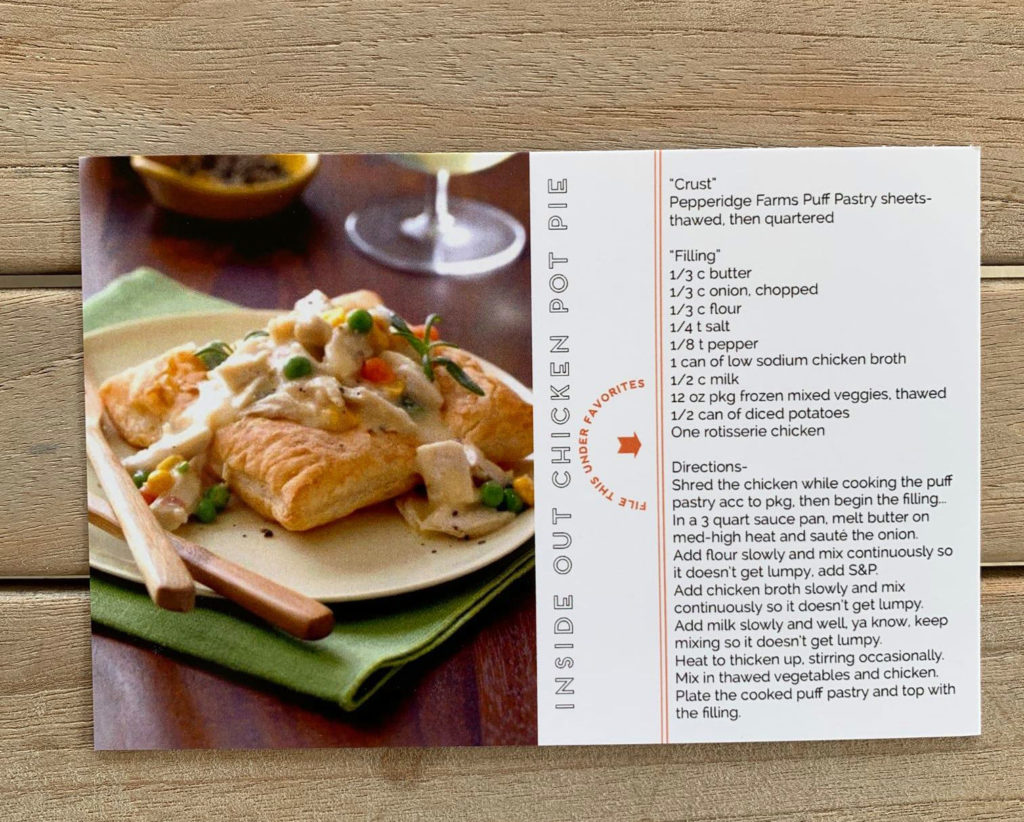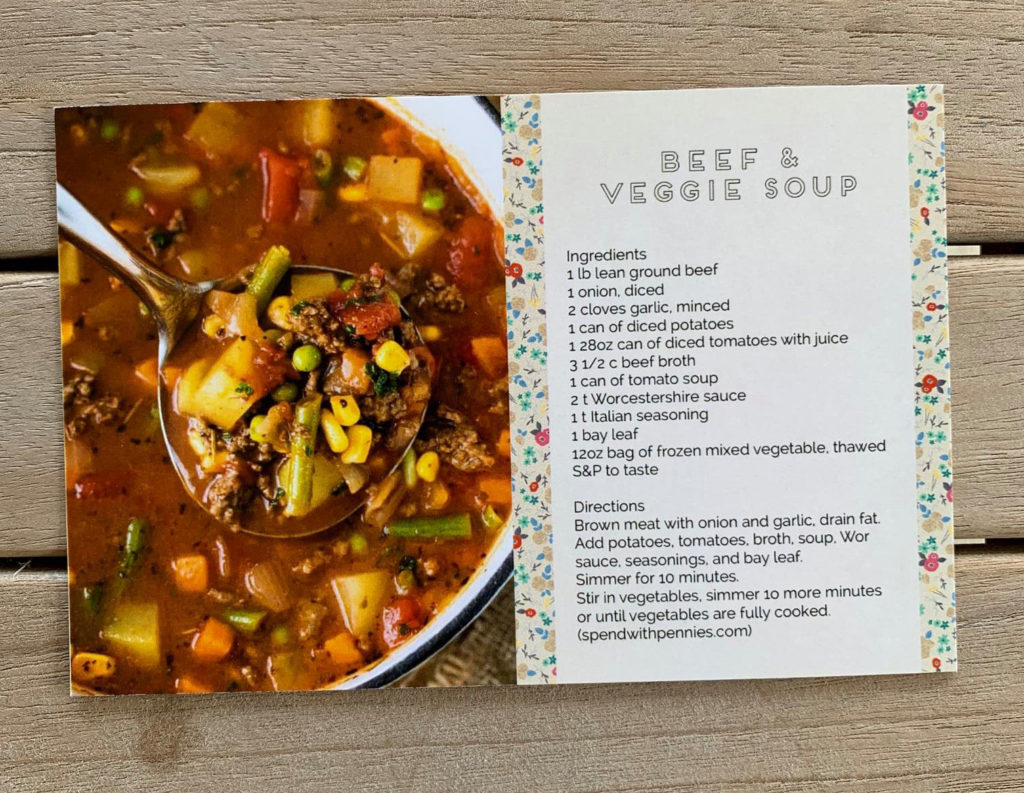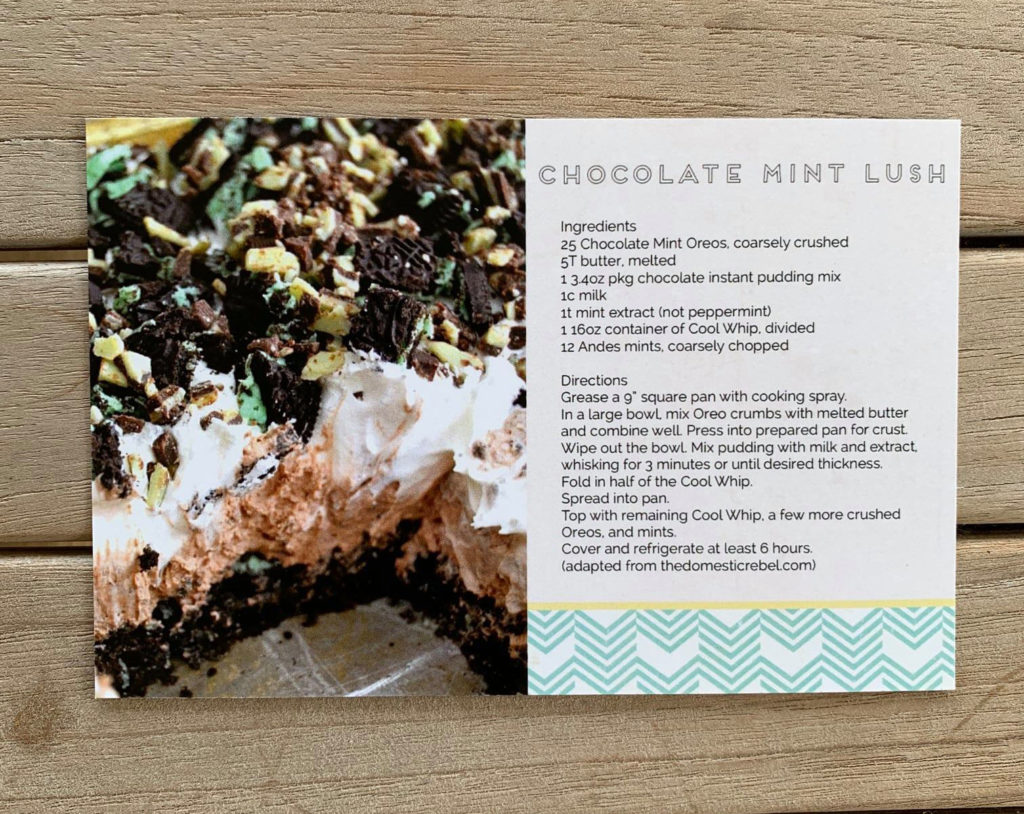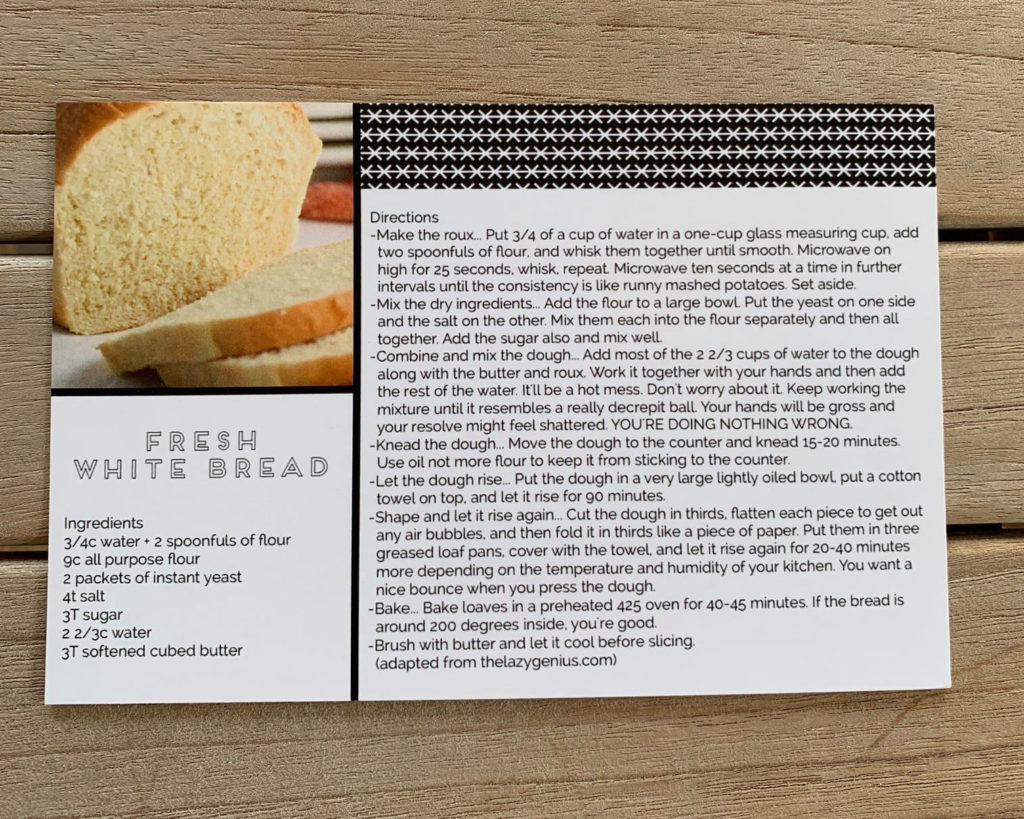Who doesn’t love scrumptious food!? Tried and true recipe’s are the key to many hearts. You don’t have to be an expert Betty Crocker to share what works for you in the kitchen! Snap photos and design recipe cards right in the palm of your hand, once you’re done devouring of course.
In this blog post I’ll show you how to design a recipe card right on your phone!
How to Design & Print Recipe Cards (on your phone)
Jenna created these cards right on her tablet in the Project Life App on her phone and then ordered 4×6 Persnickety thick press prints on matte. We think they turned out great! You can use ANY design program to create the card. Upload .jpeg or .png files to order the cards. Single sided cards are available on matte, linen, watercolor and pearl finish. Basic matte is preferred and works great with any pen. Don’t forget print bleed, allow .25″ on each side for trimming and alignment.
Jenna has created this video just for you!
Find more from Jenna on her Instagram and YouTube Channel
RECAP:
- Create a 4×6″ Recipe Card (Project Life App, Photoshop or Canva)
- Upload JPG to your online account
- Select image > Order Prints > PRESS PRINTS > 4×6
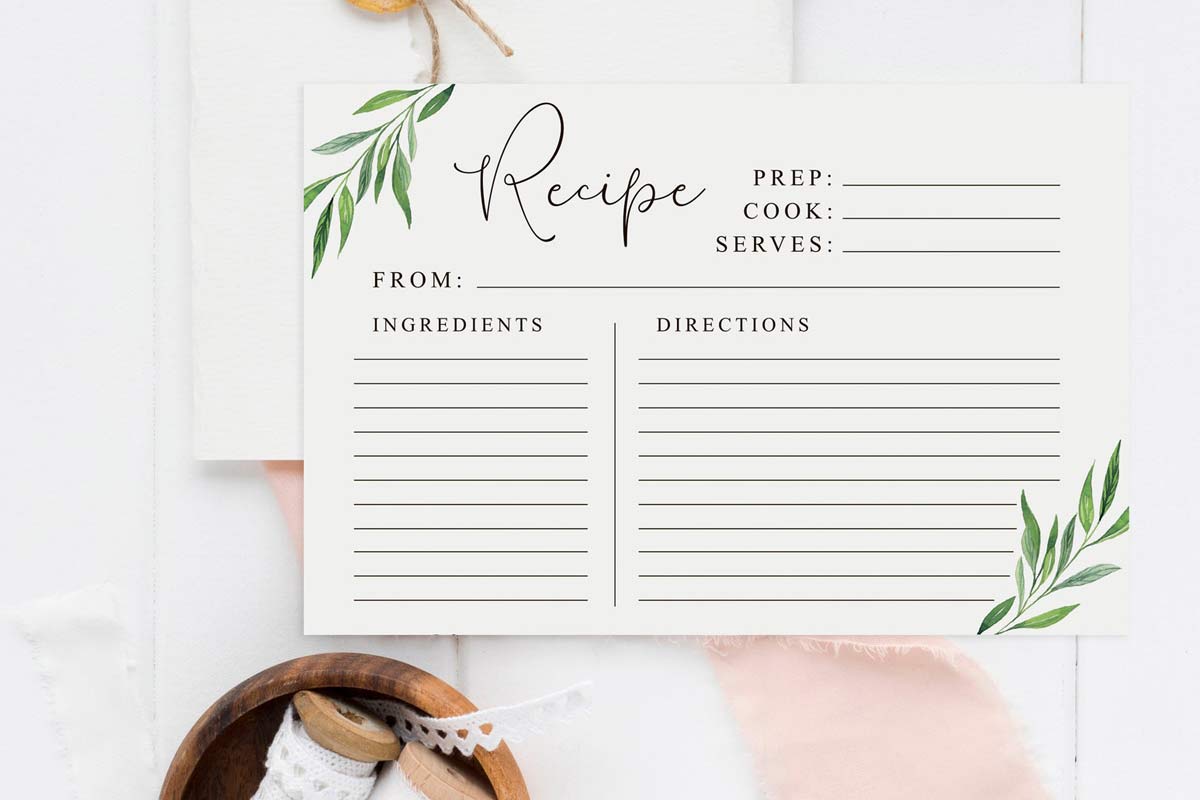
ADDITIONAL IDEAS:
- gift a package of ingredients with the printed recipe
- bulk gifting for stress-free Holidays
- new recipes for the bride
- ask people to write their secret ingredients on blank cards
Now that you have all the tools, we can’t wait to see those recipes!

5 quick tips TO better FOOD PHOTOS
- Find the light! Use natural light and turn off the flash
- Get up Close. If your iPhone camera offers Portrait mode, use it!
- Turn On Camera Grid. This will help align a flat lay photo (more from apple)
- Watch the Background. When taking photos, pay attention to the background, hands, feet, etc. Move the camera or the subject.
- Edit. Phones are backlit, printed photos will be darker. Using the basic Auto Enhance feature in your native camera works great!