Having trouble with your social media images that are linked on your Persnickety Prints account? Quick tips on re-syncing your social media pictures.
From time to time, the links of your pictures from your social media accounts may be moved, deleted, changed, or expired. This all contributes to missing files that our team is unable to print. To resolve this issue, follow these simple steps to get your photos off your social media account and into your hands!
1. Login to your account and access your images in My Photos.
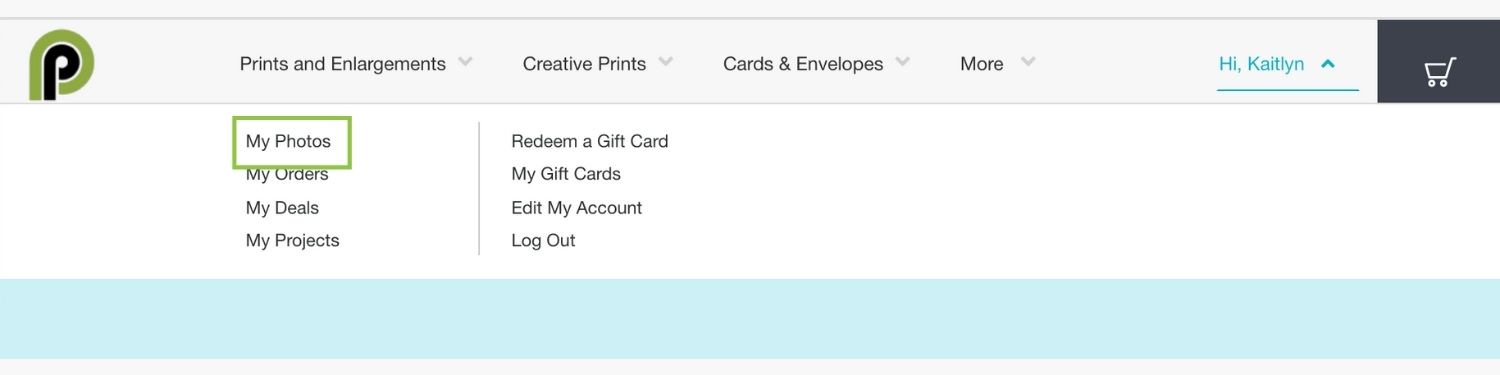
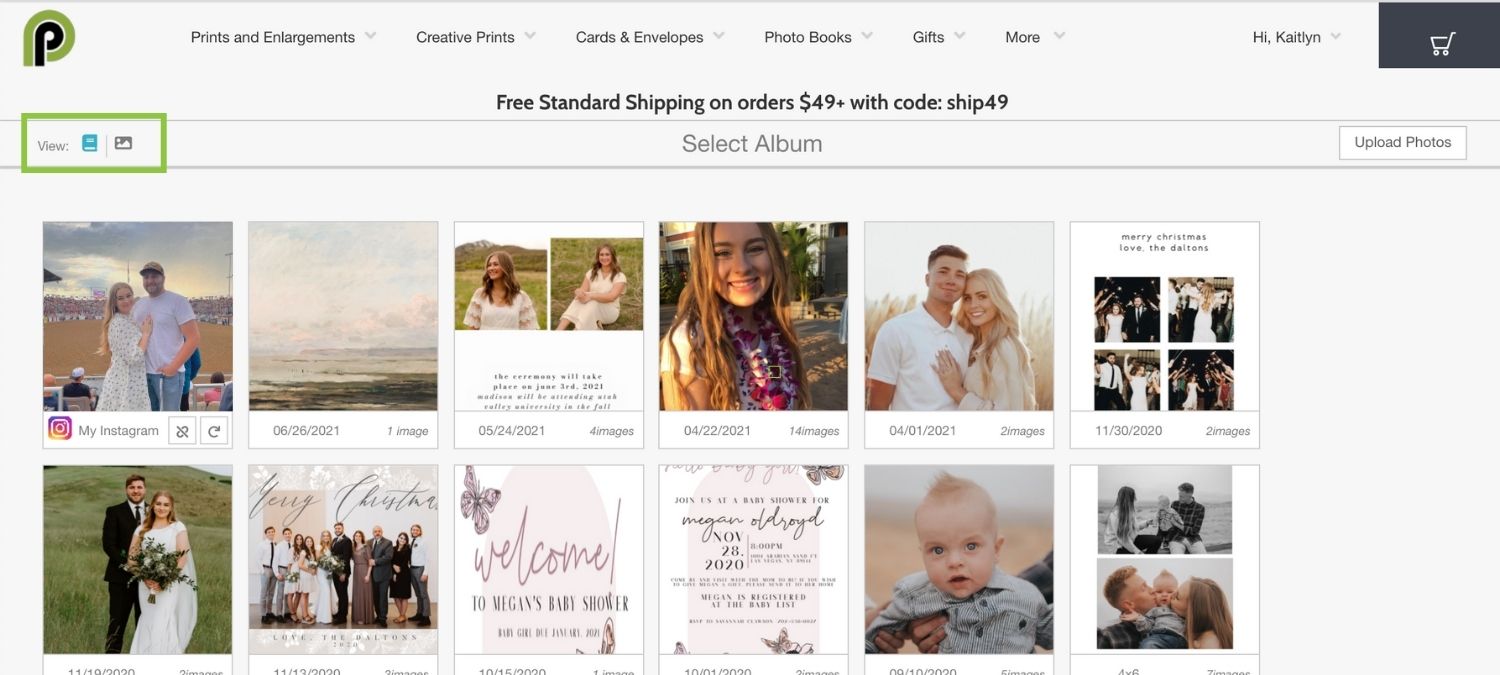
2. Access “album view” by clicking the album icon in the top left corner.
3. Locate your social media album
There are two icons on the bottom right corner of your album—a “refresh arrow” icon and an “un-link” icon. Click the “refresh arrow” to re-sync your social media account.
TIP: If you are looking to disconnect your social media from your Persnickety Prints account, click the “un-link” icon.
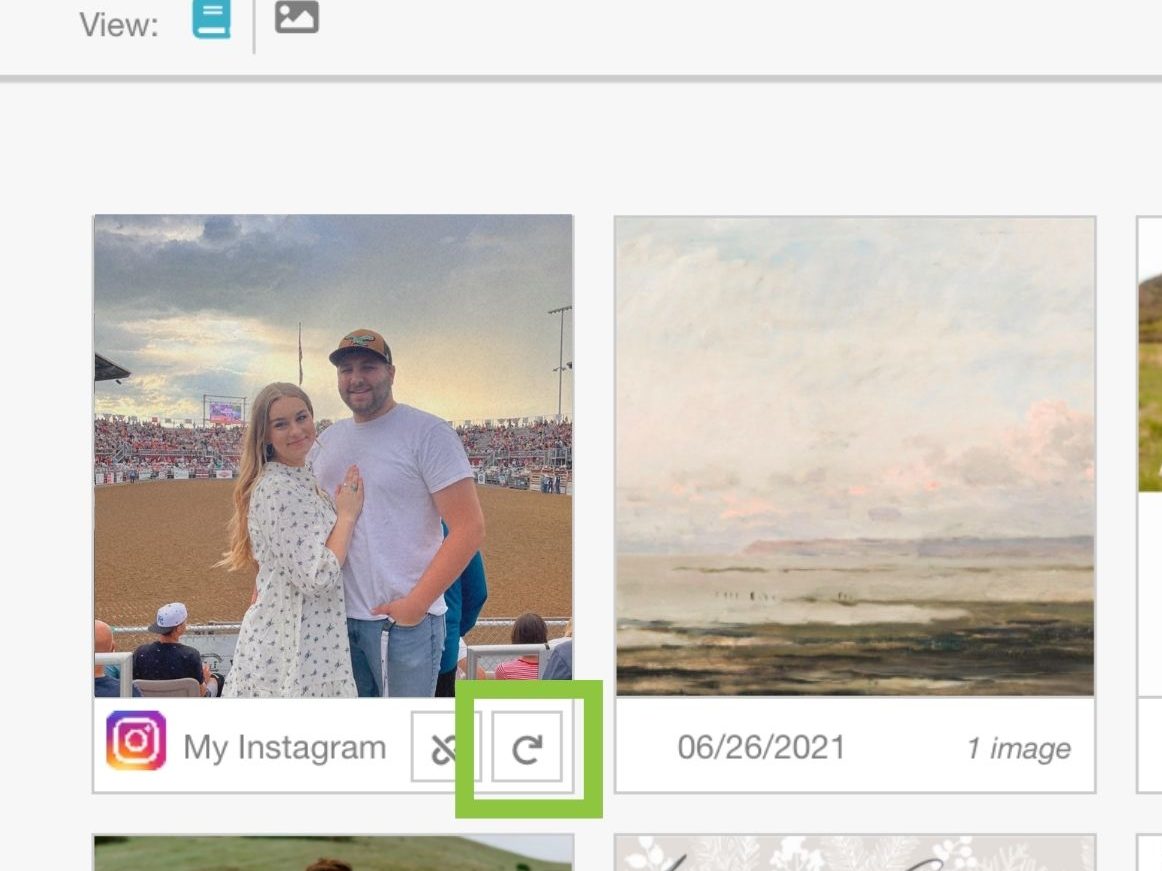
Once the “refresh arrow” has been clicked, your social media-linked album will reload and it will say, “All Albums Are Updated”. That’s it! Now, let’s get those pictures printed! 🙂

